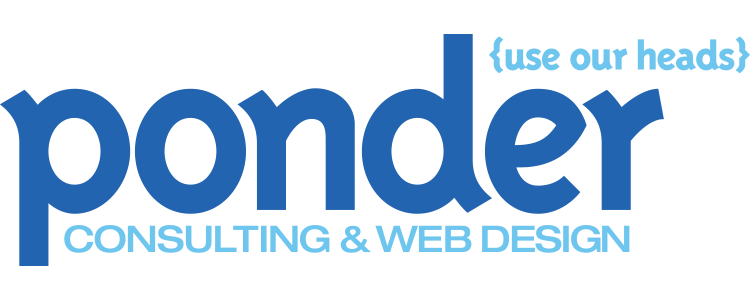If you are an iPhone owner and would like to stay connected by accessing your email via your iPhone, here is how to do it.
If you are an iPhone owner and would like to stay connected by accessing your email via your iPhone, here is how to do it.
Setting Up Your iPhone
To setup your email use these settings:
Click on Settings
Click on Mail, Contacts and Calendar
Select Other (not iCloud, Exchange, etc.)
Click Add Mail Account
Name: Your Name As You Would have It Appear (in recipients inbox)
Email: user@yourdomainname.com (always enter the full address)
Password: your password (case sensitive)
Description: Your Email Description (example Jane’s Email)
Click Next
On next screen be sure to select the “POP” tab rather than “IMAP”
Name: Your Name
Email: user@yourdomainname.com (always enter the full address)
Description: Your Email Description (example Jane’s Email)
Incoming Mail Server
host name: mail.yourdomainname.com (example mail.ponderconsulting.com)
username: user@yourdomainname.com (always enter the full address)
password: your password (case sensitive)
Outgoing Mail Server (this is not optional as it says)
host name: mail.yourdomainname.com (example mail.ponderconsulting.com)
username: user@yourdomainname.com (always enter the full address)
password: your password (case sensitive)
Click Save
You will see a “Cannot Verify Server Identity” error message but click Continue anyway (may have to select Continue multiple times).
Congratulations! Your email should work!
You can always check your email at www.domainname.com/webmail or pon.ponderconsulting.com:2096.